How to manage, import and export bookmarks
You can easily transfer your bookmarks from another browser to the Ecosia mobile app or export them if you decide to use a different browser.
In this article you can find:
Manage bookmarks on iOS
To add a bookmark on a website, open Menu > Select Add Bookmark
To add a bookmark while searching:
- Hold the link you want to save longer until a Menu opens
- Click on Bookmark Link to save the page
To add a bookmark manually:
- Open the apps Menu > Bookmarks > Edit > Click on plus (+)
- Select New bookmark > Name it > Copy the link > Choose a folder
To import bookmarks from most browsers, like Firefox or Safari, follow that browser's instructions to save or export bookmarks as an HTML file, then:
- On the Ecosia iOS app go to Menu > Bookmarks > More > Import bookmarks
- Select the html file of the bookmarks you want to import
To export bookmarks from Ecosia to another browser:
- On the Ecosia iOS app go to Menu > Bookmarks > More > Export bookmarks
- Select a location where to store the bookmarks file
This functionality can be used as a backup or for importing to a new mobile device.
To organize bookmarks:
- You're notified that you set a bookmark > click on Edit
- Select your preferred folder to store your bookmark
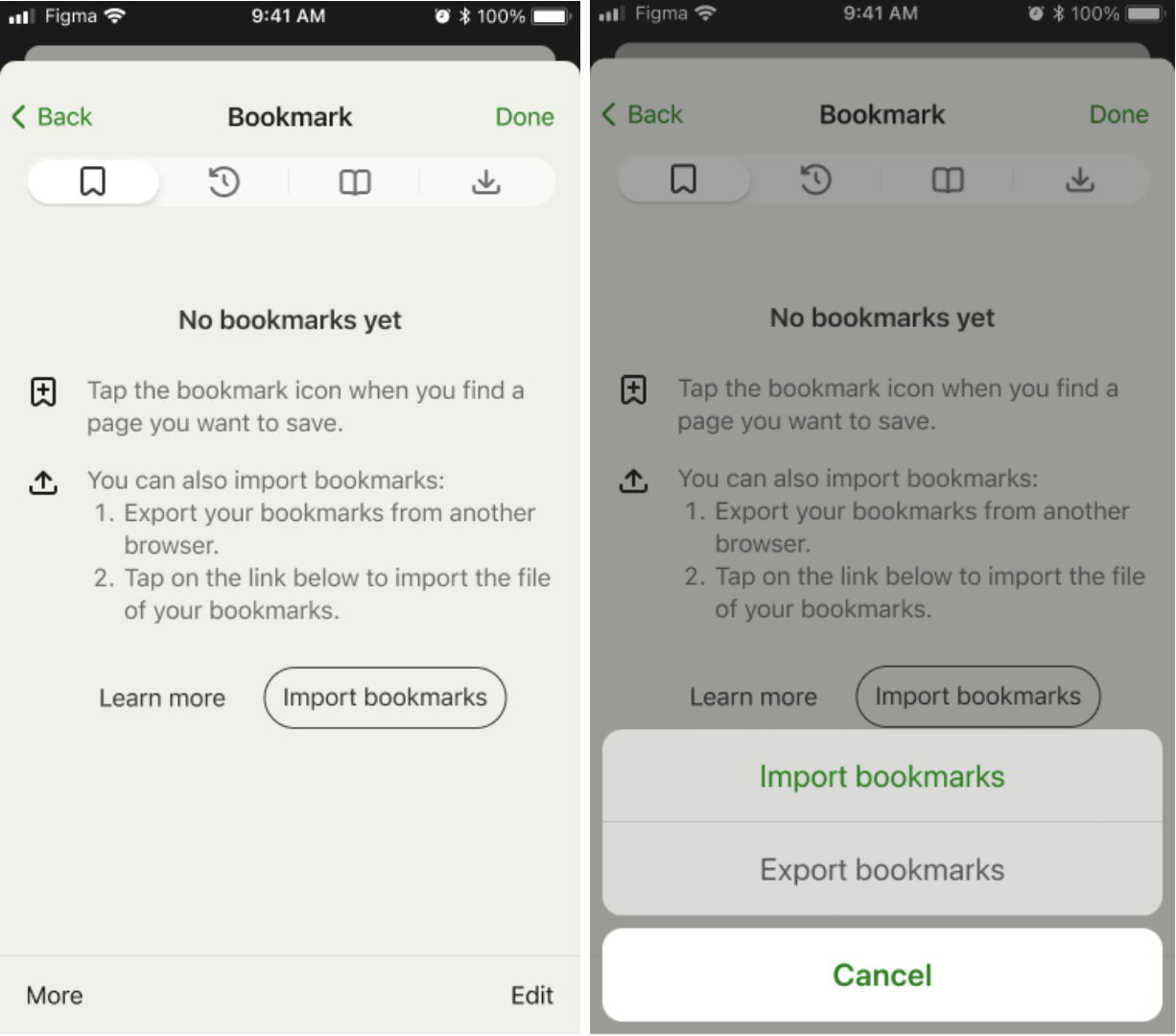
Manage bookmarks on Android
To add a bookmark open the Menu (three dots, right corner) > Click on the bookmark sign
To import bookmarks from most browsers, like Firefox or Safari, follow that browser's instructions to save or export bookmarks as an HTML file, then:
- Open Menu > Go to bookmarks
- Click on the three dots to open the settings > Bookmarks Import / Export > Import from HTML
- Identify the file and import
To export bookmarks from Ecosia to another browser:
- Open Menu > Go to bookmarks
- Click on the three dots to open the settings > Bookmarks Import / Export > Export as HTML
- Select a folder to save the HTML file, in case you have exported bookmarks before you can simply overwrite them
To organize bookmarks:
- You're notified that you set a bookmark > Click the arrow to edit bookmarks
- Under folder, select your preferred folder to store your bookmark
Known issues for export
Exporting to Google Drive or another cloud location is currently not supported on some devices. Please export your bookmarks to a local folder like “Downloads” first. Afterwards you can move them to another location.
This functionality can be used as a backup or for importing to a new mobile device.
